Okay, I've seen tons of threads here lately where someone wants to get a gaming pc.. yet they don't want to build them themselves since they're afraid of screwing something up. Well, no problem.. i'm here to help. This post will guide you step by step to building your own gaming rig.
Lets get started.
First the essentials. Every gaming pc these days will almost always have these parts.. Minimum to function
- Case
- Power Supply
- CPU (Central processing unit)
- Motherboard
- Graphics Card
- Optical Drive
- Hard Drive
- Ram (Random Access memory)

Step # Most important step- Make sure you always ground yourself before working on the pc to prevent damage to the components. Ground yourself by
1) Using a Anti-static Wrist strap
2) Working on a Anti-static Mat
3) Touching the metal part of your case / power supply.
**DO NOT work on carpet etc.
Step 1:
Unbox your motherboard and look for the mounting holes. The mounting holes will vary from board to board. Here, i have highlighted the mounting holes on this particular motherboard (Gigabyte MA770-UD3)

Step 2:
Next, you will need to prep your case in order to mount the motherboard. You will most likely have to install these into the corresponding holes your motherboard would need.
Motherboard stand offs.
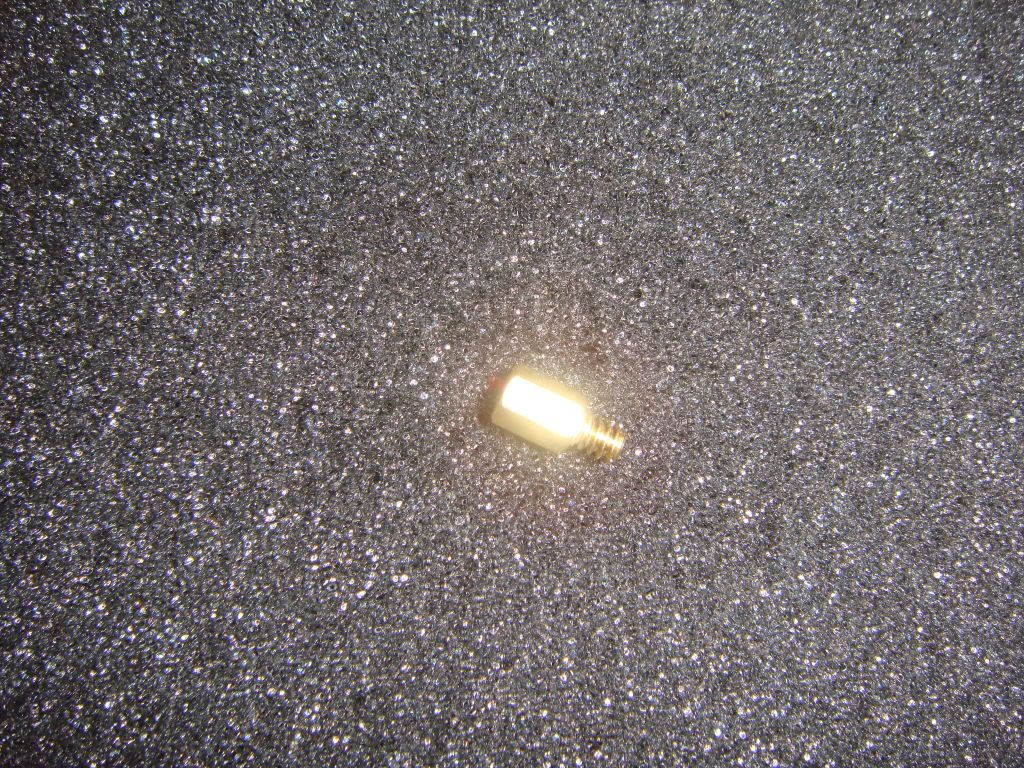 This post was edited by Eek on Aug 7 2009 01:40am
This post was edited by Eek on Aug 7 2009 01:40am