Would you like to make your orbs in Opera look like Internet Explorer?
by SkraelosStep 1. Downloading plug-in.This plug-in is not re-distributable so I cannot give a direct link, but the link provided below will be (or already is) checked by a trusted or mod, who will definately approve it.
http://www.meadroid.com/neptune/download/index.htmThere are a few steps you must take to download it, you will receive irrefragable instructions on each of them.
Finaly you should just click "open" or "save" and save the .exe file somewhere you can find later.
Step 2. Installing plug-in.There is nothing special on this step, it's easy like kicking a child in the face. The only important thing is that you should (but it's not essential) close opera before launching the setup file, or if you already launched it with running opera, just restart it and everything will be ok.
Step 3. Configuring plug-in.You must visit
http://operawiki.info/CustomButtons#webdev to get a special button for this plug-in. The buttons you're looking for are "View in IE" and/or "View in IE on the same tab". It's up to you to decide if you want to have both of the buttons or only one. Anyway when you've decided, just click on the desired button and you'll receive a message by opera:
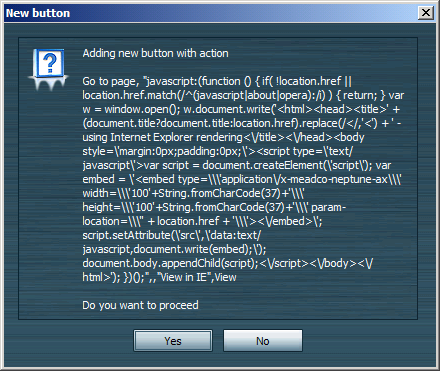
Press "Yes" and you'll appear in the "Appearance" dialog where you will see a freshly added button. Then just choose a place inside your opera window and drag-n-drop the button there.
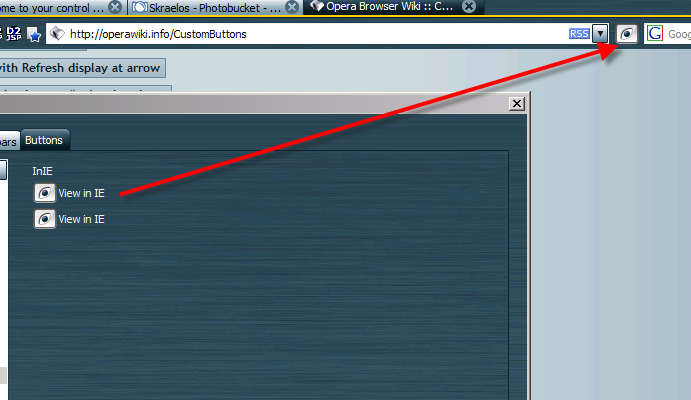
Now restart opera again and proceed to the final step.
Step 4. Having fun.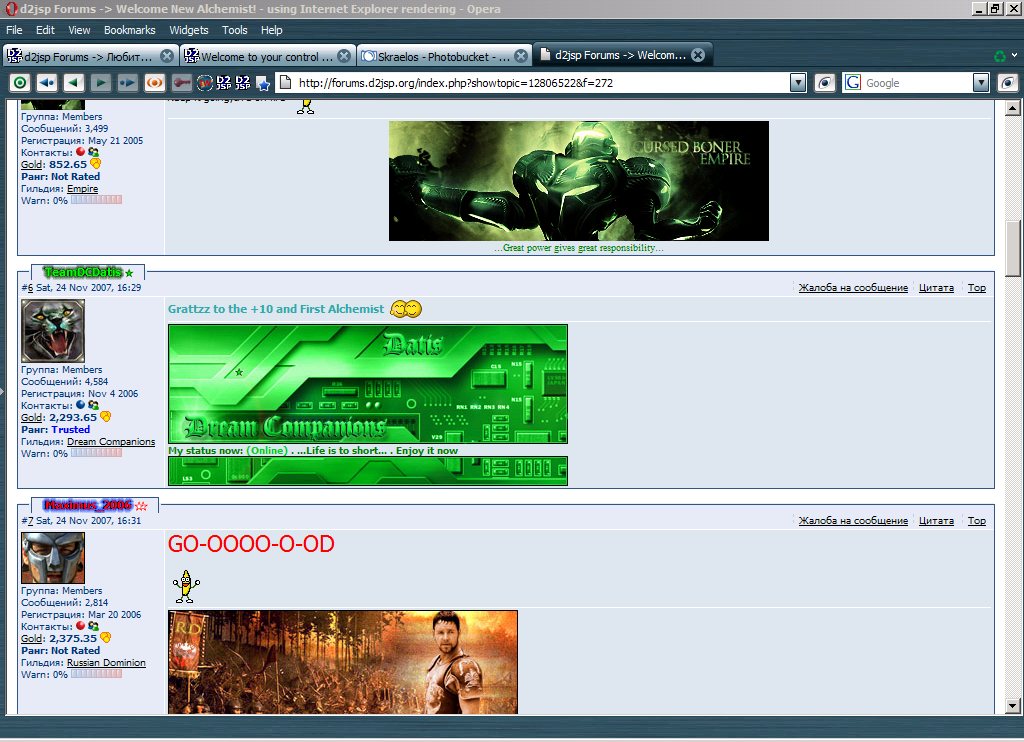
You still can browse web pages in opera-style, this plug-in does not replace the look of every page forever. When you open a new tab and type in some internet address, it result in displaying a page in OPERA style. Only after that you can decide whether to press "IE" button or not. If you pressed it, and you want to return to opera rendering, just close the tab and open a new one. There's even an easier way: just point your mouse to the address bar and click "enter" - the page will reload in opera style.
This post was edited by Master3921 on Dec 9 2007 02:58pm