General Wireless Internet Security
Setting up/Changing your WEP KeyWEP Key'sWhat is a WEP Key?WEP = Wired Equivalent Privacy. A WEP Key is like a password. If a wireless network is using a WEP Key you must know the key in order too connect too the router
Why use a WEP Key?WEP Key's is an extra line of defence, it stops un-wanted people connecting too your Router and using you internet. If someone does connect too your router they will be able too access your 'Shared Documents' (If you have them), and may be able too disconnect you from the internet or remove your firewall making your computer easier too attack
Some Routers will already have a WEP key setup on them. If it does it will be found on the back of the router itself. Following this guide will also let you change the WEP Key too something you will remember

(or disable it if you want too)
How too setup a WEP KeyI'll be doing this on my computer and router which is a BtHomeHub. This is be slightly different for different routers but it shouldn't be too hard too work out where too go if its slightly different

Firstly you need too get your Routers Control Pannel up. Too do this follow these steps
If you know your defult IP Address simple type it into your web browser, if you dont;
Go to Start Menu
Click on Run (For vista users ignore this step)
Type cmd then press OK (If your using vista just type cmd in the search bar at the bottem of the start menu, when it finds a program called Cmd, run it
Type ipconfig and press enter
Find Defult Gateway and type the number into your browser (it should be xxx.xxx.x.xxx or something like that)
If you are asked for a Username/Password if it is the first time it will usually be Admin///Password however if you dont know search on google _______ Username/Password it will probably come up first link 
***Note: If this is the first time you've logged in please change your password (Read at the bottem of the page)Now you have your Router Control pannel up
This is where it may be different on different routers. However I'll try and explain as much as possible
Too change/enable the WEP Key follow these steps
Click on eaither Basic Config or Wireless (depending on which one you see)
If you had Basic Config now click on Wireless
Now you will see a screen like this one;
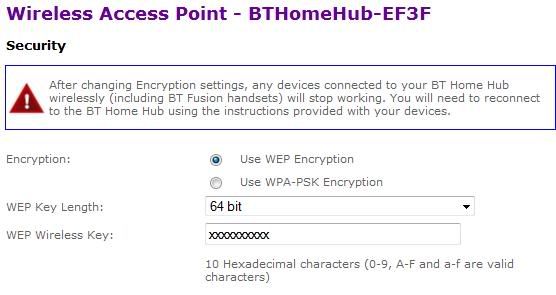
I'd suggest using simple WEP Encryption
You'll have a choice between 64 Bit and 128 Bit. The different between these is the length of the WEP Key. 64 Bit is 10 Characters Long and 128 Bit is 26 Characters long. It depends how hard your want your WEP Key to be. For me 64 Bit will do as I have a hard code too guess.
Now Type in the code that you want (Length depends on whether you picked 64 Bit/128 Bit it should say how long it should be
Now press apply!You have now set/changed your WEP Key. You will now need to re-connect too the router with any computers/consols connected to it with the new WEP Key
Changing Admin PasswordIf that was the first time you had logged into I suggest changing you password so that someone trying too hack into your internet can't just look on google and change your WEP Key himself

These are again steps for a BTHomeHub, may be different for different routers
Go to the control pannel home page if you're not already.
Click on Basic Config
Click on Admin Password
Type in the current password (Password usually) and type in the new one you want
Press ApplyThat should be all. If you are having issues with different routers. Or any general issues reguarding your WEP Key feel free to
PM meGuide made by:
OoOpeterOoO